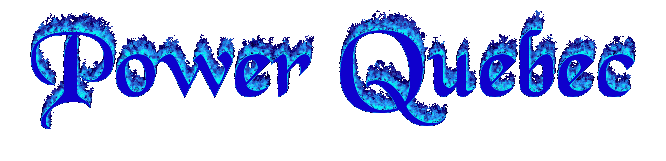Quake 4 - Connection, Framerate and Visual Tweaks - Part #1
Page 1 sur 1
 Quake 4 - Connection, Framerate and Visual Tweaks - Part #1
Quake 4 - Connection, Framerate and Visual Tweaks - Part #1
Main Menu Options
(Settings | System | Video Quality)
Ultra
Each texture (diffuse, specular, normal) will be at full resolution with no compression. In a typical Quake 4 level, this can hover around 500 megabyte of texture data. This will run on current hardware but will not fit onto a 256MB card, causing texture thrashing. The amount of texture referenced in a given scene per frame ( 60 times a second ) can easily be 50 megabytes . This is ideal for 512 megabyte video cards.
High quality
Uses hardware compression ( DXT1,3,5 ) for specular and diffuse textures and no compression for normal textures. This looks very very close to Ultra quality but the compression does cause some loss in quality. This is ideal for 256 megabyte video cards.
Medium quality
Uses hardware compression for all textures (specular, diffuse and normal). While this still looks good, compressing the normal maps can produce a few artifacts especially on hard angled or round edges. This is ideal for 128 megabyte cards.
Low quality
Uses hardware compression for all textures (specular, diffuse and normal) and automatically resizes diffuse and normal textures to no more than 256x256 and specular texture maps to no more than 64x64. This is ideal for 64 megabyte video cards.
Dual Core Processor Systems
If you have a dual core processor and Quake 4 patch 1.0.5.0 or above you may wish to enable the dual core optimisations. Simply enter seta r_useSMP "1" at the console or add to your autoexec.cfg. If you experience reduced FPS or stutrring issues then read our FAQ How can I stop the frame rate / stuttering issues with dual core?
Best Visual Compromise / FPS Compromise Config
If you are having FPS problems this is the best all round config for singleplayer, offering a good compromise between visual quality and FPS. If you wish to try more tailored configs (excellent, high, medium and low) see our Tailored Configs page or create your own using the 'Display and Rendering Tweak Notes' section at the foot of this page.
Create a text file called autoexec.cfg in your Quake 4 'Base' directory and cut/paste the relevant config text.
IMPORTANT: Make sure that you let Quake 4 autodetect (Settings | System | AutoDetect Settings) the best setting initially and then use the tweaks in your autoexec.cfg. If you do not the textures can look a little washed out/flat/half-shaded as Quake 4 has not set the cvar image_useNormalCompression (and possibly others such as rendering/shading) correctly for your hardware.
256 Megabyte Video Cards
seta image_usePrecompressedTextures "1"
seta image_useCompression "1"
seta image_downSizeLimit "1024"
seta image_ignoreHighQuality "1"
seta image_downSizeBumpLimit "1024"
seta image_downSizeSpecularLimit "256"
seta image_downSizeBump "1"
seta image_downSizeSpecular "1"
seta image_downSize "1"
seta image_lodbias "0"
seta image_preload "1"
seta r_useCachedDynamicModels "1"
seta r_skipBump "0"
seta r_skipPostProcess "0"
seta r_skipSpecular "0"
seta r_skipNewAmbient "1"
seta r_multiSamples "0"
seta r_useFastSkinning "0"
seta r_shadows "0"
seta r_useOptimizedShadows "1"
seta r_useTurboShadow "1"
seta g_projectilelights "1"
seta g_skipParticles "0"
seta g_decals "0"
seta g_brassTime "0"
seta g_muzzleFlash "1"
seta g_doublevision "0"
seta g_showPlayerShadow "0"
seta g_skipItemShadowsMP "1"
seta g_skipPlayerShadowsMP "1"
seta image_anisotropy "1"
seta ui_showGun "1"
seta image_filter "GL_LINEAR_MIPMAP_NEAREST"
seta s_maxSoundsPerShader "0"
512 Megabyte Video Cards
seta image_usePrecompressedTextures "0"
seta image_useCompression "0"
seta image_downSizeLimit "1024"
seta image_ignoreHighQuality "0"
seta image_downSizeBumpLimit "1024"
seta image_downSizeSpecularLimit "256"
seta image_downSizeBump "0"
seta image_downSizeSpecular "0"
seta image_downSize "0"
seta image_lodbias "0"
seta image_preload "1"
seta r_useCachedDynamicModels "1"
seta r_skipBump "0"
seta r_skipPostProcess "0"
seta r_skipSpecular "0"
seta r_skipNewAmbient "1"
seta r_multiSamples "0"
seta r_useFastSkinning "0"
seta r_shadows "0"
seta r_useOptimizedShadows "1"
seta r_useTurboShadow "1"
seta g_projectilelights "1"
seta g_skipParticles "0"
seta g_decals "0"
seta g_brassTime "0"
seta g_muzzleFlash "1"
seta g_doublevision "0"
seta g_showPlayerShadow "0"
seta g_skipItemShadowsMP "1"
seta g_skipPlayerShadowsMP "1"
seta image_anisotropy "1"
seta ui_showGun "1"
seta image_filter "GL_LINEAR_MIPMAP_NEAREST"
seta s_maxSoundsPerShader "0"
64 Megabyte Video Cards
seta image_usePrecompressedTextures "1"
seta image_useCompression "1"
seta image_downSizeLimit "256"
seta image_ignoreHighQuality "1"
seta image_downSizeBumpLimit "256"
seta image_downSizeSpecularLimit "64"
seta image_downSizeBump "1"
seta image_downSizeSpecular "1"
seta image_downSize "1"
seta image_lodbias "0"
seta image_preload "1"
seta r_useCachedDynamicModels "1"
seta r_skipBump "0"
seta r_skipPostProcess "0"
seta r_skipSpecular "0"
seta r_skipNewAmbient "1"
seta r_multiSamples "0"
seta r_useFastSkinning "0"
seta r_shadows "0"
seta r_useOptimizedShadows "1"
seta r_useTurboShadow "1"
seta g_projectilelights "1"
seta g_skipParticles "0"
seta g_brassTime "0"
seta g_decals "0"
seta g_muzzleFlash "1"
seta g_doublevision "0"
seta g_showPlayerShadow "0"
seta g_skipItemShadowsMP "1"
seta g_skipPlayerShadowsMP "1"
seta image_anisotropy "1"
seta ui_showGun "1"
seta image_filter "GL_LINEAR_MIPMAP_NEAREST"
seta s_maxSoundsPerShader "0"
128 Megabyte Video Cards
seta image_usePrecompressedTextures "1"
seta image_useCompression "1"
seta image_downSizeLimit "512"
seta image_ignoreHighQuality "1"
seta image_downSizeBumpLimit "512"
seta image_downSizeSpecularLimit "128"
seta image_downSizeBump "1"
seta image_downSizeSpecular "1"
seta image_downSize "1"
seta image_lodbias "0"
seta image_preload "1"
seta r_useCachedDynamicModels "1"
seta r_skipBump "0"
seta r_skipPostProcess "0"
seta r_skipSpecular "0"
seta r_skipNewAmbient "1"
seta r_multiSamples "0"
seta r_useFastSkinning "0"
seta r_shadows "0"
seta r_useOptimizedShadows "1"
seta r_useTurboShadow "1"
seta g_projectilelights "1"
seta g_skipParticles "0"
seta g_brassTime "0"
seta g_decals "0"
seta g_muzzleFlash "1"
seta g_doublevision "0"
seta g_showPlayerShadow "0"
seta g_skipItemShadowsMP "1"
seta g_skipPlayerShadowsMP "1"
seta image_anisotropy "1"
seta ui_showGun "1"
seta image_filter "GL_LINEAR_MIPMAP_NEAREST"
seta s_maxSoundsPerShader "0"
Display and Rendering Tweak Notes
Note: This section only contains useful cvars, if you want a more complete list see our cvars page. To experiment with / use these settings try them at the console or add them to a text file called autoexec.cfg in your Quake 4 'Base' directory.
NOTE: Some of these cvars are only suitable for multiplayer. In singleplayer you must determine if the trade off for FPS is worth losing some of the visual effects. As a guideline, faster is generally (but not always) uglier than slower =)
com_fixedtic
Controls the games tic rate. Defaults to 0, setting this to 1 or -1 will remove the 60 FPS cap for singleplayer.
com_videoram
Holds the last detected amount of video ram. Check this setting in game at the console, if it is incorrect you may wish to set this to the correct amount of video ram.
Example if you have a 256 megabyte card and com_videoram shows 64 you could try setting this to 256
g_brassTime
Controls how long the 'brass' or 'cartridges' are left on the ground when using weapons such as Machinegun and Shotgun. May help with FPS when disabled.
Range is 0 to 3000 with 0 being disabled
Set to 0 (faster) or 1-3000 (slower)
g_decals
Control if decals such as bullet holes, blood, burns on walls etc. are shown
Set to 0 (faster) or 1 (slower)
g_doublevision
Controls if your vision is affected when you take damage.
Set to 0 (no doublevision) or 1 (doublevision)
g_forceModel
g_forceMarineModel
g_forceStroggModel
In multiplayer these settings control display of enemy and friendly player models. Forcing models can help FPS with systems low on graphics card memory and visibility. Models with 'bright' appended are the new bright skin models avilable in patch 1.1 final or above.
g_forceModel, controls display of models in or Tournament or Free For All (FFA) game modes such as deathmatch. Valid settings:
model_player_failed_transfer
model_player_slimy_transfer
model_player_corpse
model_player_marine_tech
model_player_tactical_elite
model_player_tactical_command model_player_marine_helmeted_bright model_player_tactical_transfer_bright
g_forceMarineModel, controls display of models in Team Play games (CTF, TDM) game modes such as deathmatch. Valid settings:
model_player_marine
model_player_marine_morris
model_player_marine_voss
model_player_marine_cortez
model_player_marine_helmeted
model_player_marine_medic
model_player_marine_officer
model_player_marine_fatigues model_player_marine_helmeted_bright
g_forceStroggModel, controls display of models in Team Play games (CTF, TDM) game modes such as deathmatch. Valid settings:
model_player_tactical_transfer model_player_kane_strogg
model_player_tactical_transfer_bright
(Settings | System | Video Quality)
Ultra
Each texture (diffuse, specular, normal) will be at full resolution with no compression. In a typical Quake 4 level, this can hover around 500 megabyte of texture data. This will run on current hardware but will not fit onto a 256MB card, causing texture thrashing. The amount of texture referenced in a given scene per frame ( 60 times a second ) can easily be 50 megabytes . This is ideal for 512 megabyte video cards.
High quality
Uses hardware compression ( DXT1,3,5 ) for specular and diffuse textures and no compression for normal textures. This looks very very close to Ultra quality but the compression does cause some loss in quality. This is ideal for 256 megabyte video cards.
Medium quality
Uses hardware compression for all textures (specular, diffuse and normal). While this still looks good, compressing the normal maps can produce a few artifacts especially on hard angled or round edges. This is ideal for 128 megabyte cards.
Low quality
Uses hardware compression for all textures (specular, diffuse and normal) and automatically resizes diffuse and normal textures to no more than 256x256 and specular texture maps to no more than 64x64. This is ideal for 64 megabyte video cards.
Dual Core Processor Systems
If you have a dual core processor and Quake 4 patch 1.0.5.0 or above you may wish to enable the dual core optimisations. Simply enter seta r_useSMP "1" at the console or add to your autoexec.cfg. If you experience reduced FPS or stutrring issues then read our FAQ How can I stop the frame rate / stuttering issues with dual core?
Best Visual Compromise / FPS Compromise Config
If you are having FPS problems this is the best all round config for singleplayer, offering a good compromise between visual quality and FPS. If you wish to try more tailored configs (excellent, high, medium and low) see our Tailored Configs page or create your own using the 'Display and Rendering Tweak Notes' section at the foot of this page.
Create a text file called autoexec.cfg in your Quake 4 'Base' directory and cut/paste the relevant config text.
IMPORTANT: Make sure that you let Quake 4 autodetect (Settings | System | AutoDetect Settings) the best setting initially and then use the tweaks in your autoexec.cfg. If you do not the textures can look a little washed out/flat/half-shaded as Quake 4 has not set the cvar image_useNormalCompression (and possibly others such as rendering/shading) correctly for your hardware.
256 Megabyte Video Cards
seta image_usePrecompressedTextures "1"
seta image_useCompression "1"
seta image_downSizeLimit "1024"
seta image_ignoreHighQuality "1"
seta image_downSizeBumpLimit "1024"
seta image_downSizeSpecularLimit "256"
seta image_downSizeBump "1"
seta image_downSizeSpecular "1"
seta image_downSize "1"
seta image_lodbias "0"
seta image_preload "1"
seta r_useCachedDynamicModels "1"
seta r_skipBump "0"
seta r_skipPostProcess "0"
seta r_skipSpecular "0"
seta r_skipNewAmbient "1"
seta r_multiSamples "0"
seta r_useFastSkinning "0"
seta r_shadows "0"
seta r_useOptimizedShadows "1"
seta r_useTurboShadow "1"
seta g_projectilelights "1"
seta g_skipParticles "0"
seta g_decals "0"
seta g_brassTime "0"
seta g_muzzleFlash "1"
seta g_doublevision "0"
seta g_showPlayerShadow "0"
seta g_skipItemShadowsMP "1"
seta g_skipPlayerShadowsMP "1"
seta image_anisotropy "1"
seta ui_showGun "1"
seta image_filter "GL_LINEAR_MIPMAP_NEAREST"
seta s_maxSoundsPerShader "0"
512 Megabyte Video Cards
seta image_usePrecompressedTextures "0"
seta image_useCompression "0"
seta image_downSizeLimit "1024"
seta image_ignoreHighQuality "0"
seta image_downSizeBumpLimit "1024"
seta image_downSizeSpecularLimit "256"
seta image_downSizeBump "0"
seta image_downSizeSpecular "0"
seta image_downSize "0"
seta image_lodbias "0"
seta image_preload "1"
seta r_useCachedDynamicModels "1"
seta r_skipBump "0"
seta r_skipPostProcess "0"
seta r_skipSpecular "0"
seta r_skipNewAmbient "1"
seta r_multiSamples "0"
seta r_useFastSkinning "0"
seta r_shadows "0"
seta r_useOptimizedShadows "1"
seta r_useTurboShadow "1"
seta g_projectilelights "1"
seta g_skipParticles "0"
seta g_decals "0"
seta g_brassTime "0"
seta g_muzzleFlash "1"
seta g_doublevision "0"
seta g_showPlayerShadow "0"
seta g_skipItemShadowsMP "1"
seta g_skipPlayerShadowsMP "1"
seta image_anisotropy "1"
seta ui_showGun "1"
seta image_filter "GL_LINEAR_MIPMAP_NEAREST"
seta s_maxSoundsPerShader "0"
64 Megabyte Video Cards
seta image_usePrecompressedTextures "1"
seta image_useCompression "1"
seta image_downSizeLimit "256"
seta image_ignoreHighQuality "1"
seta image_downSizeBumpLimit "256"
seta image_downSizeSpecularLimit "64"
seta image_downSizeBump "1"
seta image_downSizeSpecular "1"
seta image_downSize "1"
seta image_lodbias "0"
seta image_preload "1"
seta r_useCachedDynamicModels "1"
seta r_skipBump "0"
seta r_skipPostProcess "0"
seta r_skipSpecular "0"
seta r_skipNewAmbient "1"
seta r_multiSamples "0"
seta r_useFastSkinning "0"
seta r_shadows "0"
seta r_useOptimizedShadows "1"
seta r_useTurboShadow "1"
seta g_projectilelights "1"
seta g_skipParticles "0"
seta g_brassTime "0"
seta g_decals "0"
seta g_muzzleFlash "1"
seta g_doublevision "0"
seta g_showPlayerShadow "0"
seta g_skipItemShadowsMP "1"
seta g_skipPlayerShadowsMP "1"
seta image_anisotropy "1"
seta ui_showGun "1"
seta image_filter "GL_LINEAR_MIPMAP_NEAREST"
seta s_maxSoundsPerShader "0"
128 Megabyte Video Cards
seta image_usePrecompressedTextures "1"
seta image_useCompression "1"
seta image_downSizeLimit "512"
seta image_ignoreHighQuality "1"
seta image_downSizeBumpLimit "512"
seta image_downSizeSpecularLimit "128"
seta image_downSizeBump "1"
seta image_downSizeSpecular "1"
seta image_downSize "1"
seta image_lodbias "0"
seta image_preload "1"
seta r_useCachedDynamicModels "1"
seta r_skipBump "0"
seta r_skipPostProcess "0"
seta r_skipSpecular "0"
seta r_skipNewAmbient "1"
seta r_multiSamples "0"
seta r_useFastSkinning "0"
seta r_shadows "0"
seta r_useOptimizedShadows "1"
seta r_useTurboShadow "1"
seta g_projectilelights "1"
seta g_skipParticles "0"
seta g_brassTime "0"
seta g_decals "0"
seta g_muzzleFlash "1"
seta g_doublevision "0"
seta g_showPlayerShadow "0"
seta g_skipItemShadowsMP "1"
seta g_skipPlayerShadowsMP "1"
seta image_anisotropy "1"
seta ui_showGun "1"
seta image_filter "GL_LINEAR_MIPMAP_NEAREST"
seta s_maxSoundsPerShader "0"
Display and Rendering Tweak Notes
Note: This section only contains useful cvars, if you want a more complete list see our cvars page. To experiment with / use these settings try them at the console or add them to a text file called autoexec.cfg in your Quake 4 'Base' directory.
NOTE: Some of these cvars are only suitable for multiplayer. In singleplayer you must determine if the trade off for FPS is worth losing some of the visual effects. As a guideline, faster is generally (but not always) uglier than slower =)
com_fixedtic
Controls the games tic rate. Defaults to 0, setting this to 1 or -1 will remove the 60 FPS cap for singleplayer.
com_videoram
Holds the last detected amount of video ram. Check this setting in game at the console, if it is incorrect you may wish to set this to the correct amount of video ram.
Example if you have a 256 megabyte card and com_videoram shows 64 you could try setting this to 256
g_brassTime
Controls how long the 'brass' or 'cartridges' are left on the ground when using weapons such as Machinegun and Shotgun. May help with FPS when disabled.
Range is 0 to 3000 with 0 being disabled
Set to 0 (faster) or 1-3000 (slower)
g_decals
Control if decals such as bullet holes, blood, burns on walls etc. are shown
Set to 0 (faster) or 1 (slower)
g_doublevision
Controls if your vision is affected when you take damage.
Set to 0 (no doublevision) or 1 (doublevision)
g_forceModel
g_forceMarineModel
g_forceStroggModel
In multiplayer these settings control display of enemy and friendly player models. Forcing models can help FPS with systems low on graphics card memory and visibility. Models with 'bright' appended are the new bright skin models avilable in patch 1.1 final or above.
g_forceModel, controls display of models in or Tournament or Free For All (FFA) game modes such as deathmatch. Valid settings:
model_player_failed_transfer
model_player_slimy_transfer
model_player_corpse
model_player_marine_tech
model_player_tactical_elite
model_player_tactical_command model_player_marine_helmeted_bright model_player_tactical_transfer_bright
g_forceMarineModel, controls display of models in Team Play games (CTF, TDM) game modes such as deathmatch. Valid settings:
model_player_marine
model_player_marine_morris
model_player_marine_voss
model_player_marine_cortez
model_player_marine_helmeted
model_player_marine_medic
model_player_marine_officer
model_player_marine_fatigues model_player_marine_helmeted_bright
g_forceStroggModel, controls display of models in Team Play games (CTF, TDM) game modes such as deathmatch. Valid settings:
model_player_tactical_transfer model_player_kane_strogg
model_player_tactical_transfer_bright

D'Artagnan- Admin
- Messages : 124
Date d'inscription : 01/12/2007
Age : 61
Localisation : Charlemagne, Quebec, Canada
 Sujets similaires
Sujets similaires» Quake 4 - Connection, Framerate and Visual Tweaks - Part #2
» Quake 3 - Console Command line(variables) - Part #1
» Quake 3 - Console Command line(variables) - Part #2
» Widescreen set up for quake 3
» Quake 4 - Console Commands, Functions and Scripts
» Quake 3 - Console Command line(variables) - Part #1
» Quake 3 - Console Command line(variables) - Part #2
» Widescreen set up for quake 3
» Quake 4 - Console Commands, Functions and Scripts
Page 1 sur 1
Permission de ce forum:
Vous ne pouvez pas répondre aux sujets dans ce forum|
|
|