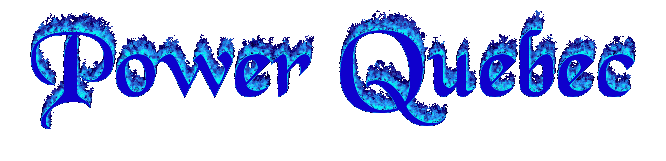Quake 3 - Console Command line(variables) - Part #1
Page 1 sur 1
 Quake 3 - Console Command line(variables) - Part #1
Quake 3 - Console Command line(variables) - Part #1
"bot_nochat"
- Basicaly, this command lets you turn off those automated taunts that the bots say constantly. I presume there will be a minor framerate increase but I am not sure. Once you tire of the taunts set this to 1.
"cg_centertime"
- This command lets you limit how long the "you fragged " message appears when you frag someone. The default setting is 3, but the recommended setting is 1. Setting this command to 0 means no message is displayed. This command works only is server side only.
"cg_drawAttacker"
- Displays the opponent's name when you face them. Useful for TDM or CTF, but a hinderence to your visibity. Optimal setting is disabled.
"cg_drawRewards"
- Displays rewards earned in the current battle (excellent, impressive etc...). Optimal setting is disabled.
"cg_draw3dIcons"
- When turned on, all icons in the HUD will be displayed in 3D. Optimal setting is disabled.
"cg_drawGun"
- This command let's you toggle between displaying, or not displaying the gun. Many people like to have a gun on screen at all times as it helps distinguish which weapon you currently have selected. Disabling gives the advantage of not having a gun blocking your view. Especialy helpful when using the railgun. Framerate is also noticably higher with this disabled.
"cg_gibs"
- When activated, characters will "gib" (blow into pieces) with a particulaly viscious shot. "com_blood" must be activated for this to take effect. This looks pretty, and can be satisfying but can slow down gameplay in large scale deathmatches. When turned off, FPS gain is around 1 - 5 FPS depending on the amount of action going on.
"cg_marks"
- With this enabled, every time a player shoots at the scenary, a mark is left behind. These marks will stay for approximataly 20 seconds. Because of this, noticable framerate loss occurs in large scale deathmatches. Optimal setting is disabled.
"cg_brassTime"
- With this enabled, when a gun is fired, the shells ejected are thrown and discarded in the air for added realism. Optimal setting is disabled.
"cg_bobup / cg_bobroll / cg_bobpitch"
- These 3 settings are used to create a more realistic walk or run for your character. For example, when you are slowly walking in a crouch position, you will shuffle side to side to give your character more realistic movement. The default for all settings is 0.0025 but I prefer to turn these settings to 0 as its gives a more fluid movement and prevents possible motion sickness ;-)
"cg_fov"
- This setting lets you widen or shrink your viewing area or field of vision. The default is 90 but feel free to increase this slightly for a sly advantage (I wouldn't put it over 110 though as the image looks trippy). Unfortunately, because of the larger viewing area, the CPU is under more stress so bear in mind you may get a slightly lower framerate.
"cg_shadows"
- There are 3 shadow modes - 1, 2, and 3. 1 creates round, unrealistic shadows under the feet of all characters. 2 creates incredibly lifelike shadows, but at a huge performance hit. 3 creates suitably lifelike shadows but again at the cost of some performance. For setting 2, you must ensure your graphics card supports hardware stencil buffing, and r_stencilbits must be set to 8 at the console. The optimal setting is 0 (no shadows)
"cg_simpleItems"
- With this on, all items and pickups will be displayed in 2D rather than 3D. This is especially helpful for people with slower machines as it can give noticable framerate increase.
"com_blood"
- Displays blood when a character is shot with this turned on. Additionaly, characters create a small gib when hit hard at the cost of no performance. Keep this setting on and turn "cg_gibs" off.
"com_blindlyLoadDLLs"
- If you use the Speed Dll's, you may get the warning message telling you that it is unsafe to use them. This message is quite anoying, as it pops up when you load and finish a level. Set this to 1 to disable the warning.
"com_hunkmegs"
- Only of use if you have more than 64 MB RAM. This setting alocates more system memory to Quake 3 for player models. If you have 128 MB RAM, set this to 96; if you have 96 MB RAM, set this to 64; if you have 192 MB RAM set this to 128; and finaly if you have 256 MB RAM, then set this to 170. You could try higher numbers but your system could become unstable.
"r_picmip"
- This accounts for overall texture and image quality, with 0 being the best, and higher numbers being progressively worse. This setting is a major player in having a high and consistant framerate. A setting of 1 is suitable for most computers as it ensures excellent image quality with a solid, consistant framerate. Interestingly, many people prefer to use a setting of 5 as it improves visibity between players and background textures, as well as makes weapons such as the LG easier to use.
"r_drawsun"
- This setting I believe creates shadows in relation to where thet are towards the sunlight. Of course, you will need shadows enabled. I do not think there is a drop in FPS so if you like shadows on, then set this to enabled.
"r_gamma"
- Brightens/Darkens the screen. This setting varys according to the brightness on your monitor. Default is 1 but this can be set lower to darken image (eg: 0.79010) or it can be increased to brighten the image (eg: 1.10000). Experiment to find the optimal amount.
"r_mapOverBrightBits"
- This is a setting which controls how bright the scenary, textures and objects are. Lately, I have found this is the best way to achieve optimal image quality. This setting defaults at 2 but I would recommend setting this to 3. Secondly, lower the r_gamma setting to 0.82000 and start a new game. You should either find it too bright or too dark - adjust the gamma accordingly. I have found that setting this setting to 3 results in far more clarity and detail in the textures.
"r_intensity"
- As the name suggests this setting intensifies the whole image. Default is 1 and this is recommended for most users. If you play in picmip 5 mode, set this to around 1.4 to make the characters stand out more against the background.
"r_finish"
- This is the "Sync every frame" command in the game options. It Improves response between the keyboard/mouse and the onscreen action. You set this to 1 to stop occasional input frustration. However, you may experience slight framerate loss.
"r_railWidth / r_railCoreWidth / r_railSegmentLength"
- These settings adjust the way the railgun blast looks. There are so many possible configurations but here is my personal favourite:
seta r_railWidth "3"
seta r_railCoreWidth "3"
seta r_railSegmentLength "1024"
Thanks to VyP3rR.
"r_roundImagesDown"
- Smoothes and rounds textures when they need to be resized producing slightly inferior visuals. Default is recommended. (Please note: q3dm16 will crash to the desktop if this setting is less than 1)
"r_swapInterval"
- Enabling this setting eliminates the slight screen ripping that appears when your framerate exceeds your monitors refresh rate. Bear in mind that although the FPS loss is not large, I found there to be a slight lag between mouse/keyboard to the on screen action. Bear in mind that if you have disabled vsync externaly (perhaps through your graphics drivers tools facilty) then this setting is bypassed.
"r_detailTextures"
- This is enabled by default and produces more detailed textures if available by that particular texture. With this disabled, you get slight framerate increase.
"r_colorbits"
- Choose between rendering colours in 16 BIT or 32 BIT. 32 BIT colour renders 16.7 million individual colours compared to 16 BIT's 65,000 but can be a large burdon on computer resources. Optimal setting is 16 BIT for framerate and 32 BIT for visuals. Be aware that your video hardware must support 32 BIT colour for you to use it.
"r_texturebits"
- Similar to colourbits. However, if you run at high resolutions (1024x768 or above) this can cause texture corruption in 32 BIT colour mode. You must also have a card that supports 32 BIT colour. Optimal setting is 16 BIT for framerate and 32 BIT for visuals. Be aware that your video hardware must support 32 BIT colour for you to use it.
"r_dynamicLight"
- With this enabled, the flare from a weapon projectile will illuminate the surrounding area creating added realism. Be aware that enabling this results in noticable framerate loss.
"r_vertexLight"
- When enabled, textures use no additional lightmaps for lighting effects. On a slow machine, this will speed things up considerably but the result is inferior visuals. Other benefits of enabling vertex lighting include better visibilty between players and textures, especialy when using r_picmip 5.
"r_lodBias"
- Produces more rounded images in the character model, objects, and pickups the lower this setting is. Through benchmarking, I have found that the default (0) is the best balance between framerate and image quality. I could see no noticable visual improvement when setting this into the low minuses (the valid range is -2 to 2) but the framerate was lower. Recommended setting is 0 (default)
- Basicaly, this command lets you turn off those automated taunts that the bots say constantly. I presume there will be a minor framerate increase but I am not sure. Once you tire of the taunts set this to 1.
"cg_centertime"
- This command lets you limit how long the "you fragged " message appears when you frag someone. The default setting is 3, but the recommended setting is 1. Setting this command to 0 means no message is displayed. This command works only is server side only.
"cg_drawAttacker"
- Displays the opponent's name when you face them. Useful for TDM or CTF, but a hinderence to your visibity. Optimal setting is disabled.
"cg_drawRewards"
- Displays rewards earned in the current battle (excellent, impressive etc...). Optimal setting is disabled.
"cg_draw3dIcons"
- When turned on, all icons in the HUD will be displayed in 3D. Optimal setting is disabled.
"cg_drawGun"
- This command let's you toggle between displaying, or not displaying the gun. Many people like to have a gun on screen at all times as it helps distinguish which weapon you currently have selected. Disabling gives the advantage of not having a gun blocking your view. Especialy helpful when using the railgun. Framerate is also noticably higher with this disabled.
"cg_gibs"
- When activated, characters will "gib" (blow into pieces) with a particulaly viscious shot. "com_blood" must be activated for this to take effect. This looks pretty, and can be satisfying but can slow down gameplay in large scale deathmatches. When turned off, FPS gain is around 1 - 5 FPS depending on the amount of action going on.
"cg_marks"
- With this enabled, every time a player shoots at the scenary, a mark is left behind. These marks will stay for approximataly 20 seconds. Because of this, noticable framerate loss occurs in large scale deathmatches. Optimal setting is disabled.
"cg_brassTime"
- With this enabled, when a gun is fired, the shells ejected are thrown and discarded in the air for added realism. Optimal setting is disabled.
"cg_bobup / cg_bobroll / cg_bobpitch"
- These 3 settings are used to create a more realistic walk or run for your character. For example, when you are slowly walking in a crouch position, you will shuffle side to side to give your character more realistic movement. The default for all settings is 0.0025 but I prefer to turn these settings to 0 as its gives a more fluid movement and prevents possible motion sickness ;-)
"cg_fov"
- This setting lets you widen or shrink your viewing area or field of vision. The default is 90 but feel free to increase this slightly for a sly advantage (I wouldn't put it over 110 though as the image looks trippy). Unfortunately, because of the larger viewing area, the CPU is under more stress so bear in mind you may get a slightly lower framerate.
"cg_shadows"
- There are 3 shadow modes - 1, 2, and 3. 1 creates round, unrealistic shadows under the feet of all characters. 2 creates incredibly lifelike shadows, but at a huge performance hit. 3 creates suitably lifelike shadows but again at the cost of some performance. For setting 2, you must ensure your graphics card supports hardware stencil buffing, and r_stencilbits must be set to 8 at the console. The optimal setting is 0 (no shadows)
"cg_simpleItems"
- With this on, all items and pickups will be displayed in 2D rather than 3D. This is especially helpful for people with slower machines as it can give noticable framerate increase.
"com_blood"
- Displays blood when a character is shot with this turned on. Additionaly, characters create a small gib when hit hard at the cost of no performance. Keep this setting on and turn "cg_gibs" off.
"com_blindlyLoadDLLs"
- If you use the Speed Dll's, you may get the warning message telling you that it is unsafe to use them. This message is quite anoying, as it pops up when you load and finish a level. Set this to 1 to disable the warning.
"com_hunkmegs"
- Only of use if you have more than 64 MB RAM. This setting alocates more system memory to Quake 3 for player models. If you have 128 MB RAM, set this to 96; if you have 96 MB RAM, set this to 64; if you have 192 MB RAM set this to 128; and finaly if you have 256 MB RAM, then set this to 170. You could try higher numbers but your system could become unstable.
"r_picmip"
- This accounts for overall texture and image quality, with 0 being the best, and higher numbers being progressively worse. This setting is a major player in having a high and consistant framerate. A setting of 1 is suitable for most computers as it ensures excellent image quality with a solid, consistant framerate. Interestingly, many people prefer to use a setting of 5 as it improves visibity between players and background textures, as well as makes weapons such as the LG easier to use.
"r_drawsun"
- This setting I believe creates shadows in relation to where thet are towards the sunlight. Of course, you will need shadows enabled. I do not think there is a drop in FPS so if you like shadows on, then set this to enabled.
"r_gamma"
- Brightens/Darkens the screen. This setting varys according to the brightness on your monitor. Default is 1 but this can be set lower to darken image (eg: 0.79010) or it can be increased to brighten the image (eg: 1.10000). Experiment to find the optimal amount.
"r_mapOverBrightBits"
- This is a setting which controls how bright the scenary, textures and objects are. Lately, I have found this is the best way to achieve optimal image quality. This setting defaults at 2 but I would recommend setting this to 3. Secondly, lower the r_gamma setting to 0.82000 and start a new game. You should either find it too bright or too dark - adjust the gamma accordingly. I have found that setting this setting to 3 results in far more clarity and detail in the textures.
"r_intensity"
- As the name suggests this setting intensifies the whole image. Default is 1 and this is recommended for most users. If you play in picmip 5 mode, set this to around 1.4 to make the characters stand out more against the background.
"r_finish"
- This is the "Sync every frame" command in the game options. It Improves response between the keyboard/mouse and the onscreen action. You set this to 1 to stop occasional input frustration. However, you may experience slight framerate loss.
"r_railWidth / r_railCoreWidth / r_railSegmentLength"
- These settings adjust the way the railgun blast looks. There are so many possible configurations but here is my personal favourite:
seta r_railWidth "3"
seta r_railCoreWidth "3"
seta r_railSegmentLength "1024"
Thanks to VyP3rR.
"r_roundImagesDown"
- Smoothes and rounds textures when they need to be resized producing slightly inferior visuals. Default is recommended. (Please note: q3dm16 will crash to the desktop if this setting is less than 1)
"r_swapInterval"
- Enabling this setting eliminates the slight screen ripping that appears when your framerate exceeds your monitors refresh rate. Bear in mind that although the FPS loss is not large, I found there to be a slight lag between mouse/keyboard to the on screen action. Bear in mind that if you have disabled vsync externaly (perhaps through your graphics drivers tools facilty) then this setting is bypassed.
"r_detailTextures"
- This is enabled by default and produces more detailed textures if available by that particular texture. With this disabled, you get slight framerate increase.
"r_colorbits"
- Choose between rendering colours in 16 BIT or 32 BIT. 32 BIT colour renders 16.7 million individual colours compared to 16 BIT's 65,000 but can be a large burdon on computer resources. Optimal setting is 16 BIT for framerate and 32 BIT for visuals. Be aware that your video hardware must support 32 BIT colour for you to use it.
"r_texturebits"
- Similar to colourbits. However, if you run at high resolutions (1024x768 or above) this can cause texture corruption in 32 BIT colour mode. You must also have a card that supports 32 BIT colour. Optimal setting is 16 BIT for framerate and 32 BIT for visuals. Be aware that your video hardware must support 32 BIT colour for you to use it.
"r_dynamicLight"
- With this enabled, the flare from a weapon projectile will illuminate the surrounding area creating added realism. Be aware that enabling this results in noticable framerate loss.
"r_vertexLight"
- When enabled, textures use no additional lightmaps for lighting effects. On a slow machine, this will speed things up considerably but the result is inferior visuals. Other benefits of enabling vertex lighting include better visibilty between players and textures, especialy when using r_picmip 5.
"r_lodBias"
- Produces more rounded images in the character model, objects, and pickups the lower this setting is. Through benchmarking, I have found that the default (0) is the best balance between framerate and image quality. I could see no noticable visual improvement when setting this into the low minuses (the valid range is -2 to 2) but the framerate was lower. Recommended setting is 0 (default)

D'Artagnan- Admin
- Messages : 124
Date d'inscription : 01/12/2007
Age : 60
Localisation : Charlemagne, Quebec, Canada
 Sujets similaires
Sujets similaires» Quake 3 - Console Command line(variables) - Part #2
» Quake 4 - Console Commands, Functions and Scripts
» Quake 4 - Connection, Framerate and Visual Tweaks - Part #1
» Quake 4 - Connection, Framerate and Visual Tweaks - Part #2
» Widescreen set up for quake 3
» Quake 4 - Console Commands, Functions and Scripts
» Quake 4 - Connection, Framerate and Visual Tweaks - Part #1
» Quake 4 - Connection, Framerate and Visual Tweaks - Part #2
» Widescreen set up for quake 3
Page 1 sur 1
Permission de ce forum:
Vous ne pouvez pas répondre aux sujets dans ce forum|
|
|